So you made a backup from your exchange server with Veeam and want to recover Exchange items. Well that is quite easy with the Veeam Explorer For Exchange. But what if you have the logs files on a different vmdk then the edb file, and you excluded the disk. Will you be able to recover from the EDB alone?
That's a question that came up on our internal forums. Well at first, it looks like it is not possible. You will get this kind of message:
Saying that you can't open the EDB because "Online Exchange backup detected, log replay is required".
So what can you do? Well first start a windows file level recovery of your exchange server.
This should mount the server disk under c:\veeamflr\exchange\ (depending on the vm name). Now start by extracting the eseutil to a defined directory on your Veeam server. By default you can find the tools and dlls under:
c:\veeamflr\exchange\volume1\Program Files\Microsoft\Exchange Server\V15\Bin
Personally I just copied everything which starts with ese like so:
cp "c:\veeamflr\exchange\volume1\Program Files\Microsoft\Exchange Server\V15\Bin\ese*" .
Alternatively you can also copy them from your live exchange server.
Now let's query the DB by using eseutil and the /mh parameter like so:
PS C:\eseextract> .\eseutil.exe /mh "C:\veeamflr\exchange\volume1\Program Files\Microsoft\Exchange Server\V15\Mailbox\Mailbox Database 1821327848\Mailbox Database 1821327848.edb"
It shows that the db is in dirty shutdown, matching the description of the explorer. So let's hard repair it without logs.
Now here is the tricky bit. When you start File Level Recovery, a cache file will be made holding all writes under:
C:\Windows\system32\config\systemprofile\AppData\Local\mount_cache{}
The cache will be deleted automatically but it might mean that when you are repairing, it could grow filling up your whole c: drive. If you are not sure, copy the EDB to a second location where you will have plenty of space. Also you will see that the recovery process might need upto 2x the space of the original EDB. This is because it will create a TMP file to work on. So plan for that as well.
In my scenario, I kept the file on the original location but I specified that the TMP file should be on another drive. To recover use eseutil.exe /p (optionally specifying the /t parameter for the TMP file) :
PS C:\eseextract> .\eseutil.exe /p "C:\veeamflr\exchange\volume1\Program Files\Microsoft\Exchange Server\V15\Mailbox\Mailbox Database 1821327848\Mailbox Database 1821327848.edb" /t "E:\tmp\tmp.edb"
So it will give you an error that you might potentially loose data. However, remember we are reading the backup in readonly and redirecting writes to the mount_cache file so no harm done.
After some time it should get recovered. You can then validate it again with the /mh parameter like so:
PS C:\eseextract> .\eseutil.exe /mh "C:\veeamflr\exchange\volume1\Program Files\Microsoft\Exchange Server\V15\Mailbox\Mailbox Database 1821327848\Mailbox Database 1821327848.edb"
Your EDB should be in clean shutdown. Now open up the Veeam Explorer for Exchange from the start menu. (If you can't find it, it's under: "C:\Program Files\Veeam\Backup and Replication\ExchangeExplorer\Veeam.Exchange.Explorer.exe" by default)
Then push "add store" and point to your EDB which is under the original EDB path we used with eseutil. In my case:
C:\VeeamFLR\exchange\Volume1\Program Files\Microsoft\Exchange Server\V15\Mailbox\Mailbox Database 1821327848\Mailbox Database 1821327848.edb
For the log directory, point to the directory holding the edb. You should now be able to click open, and get it to work
That's a question that came up on our internal forums. Well at first, it looks like it is not possible. You will get this kind of message:
Saying that you can't open the EDB because "Online Exchange backup detected, log replay is required".
So what can you do? Well first start a windows file level recovery of your exchange server.
This should mount the server disk under c:\veeamflr\exchange\ (depending on the vm name). Now start by extracting the eseutil to a defined directory on your Veeam server. By default you can find the tools and dlls under:
c:\veeamflr\exchange\volume1\Program Files\Microsoft\Exchange Server\V15\Bin
Personally I just copied everything which starts with ese like so:
cp "c:\veeamflr\exchange\volume1\Program Files\Microsoft\Exchange Server\V15\Bin\ese*" .
Alternatively you can also copy them from your live exchange server.
Now let's query the DB by using eseutil and the /mh parameter like so:
PS C:\eseextract> .\eseutil.exe /mh "C:\veeamflr\exchange\volume1\Program Files\Microsoft\Exchange Server\V15\Mailbox\Mailbox Database 1821327848\Mailbox Database 1821327848.edb"
It shows that the db is in dirty shutdown, matching the description of the explorer. So let's hard repair it without logs.
Now here is the tricky bit. When you start File Level Recovery, a cache file will be made holding all writes under:
C:\Windows\system32\config\systemprofile\AppData\Local\mount_cache{
The cache will be deleted automatically but it might mean that when you are repairing, it could grow filling up your whole c: drive. If you are not sure, copy the EDB to a second location where you will have plenty of space. Also you will see that the recovery process might need upto 2x the space of the original EDB. This is because it will create a TMP file to work on. So plan for that as well.
In my scenario, I kept the file on the original location but I specified that the TMP file should be on another drive. To recover use eseutil.exe /p (optionally specifying the /t parameter for the TMP file) :
PS C:\eseextract> .\eseutil.exe /p "C:\veeamflr\exchange\volume1\Program Files\Microsoft\Exchange Server\V15\Mailbox\Mailbox Database 1821327848\Mailbox Database 1821327848.edb" /t "E:\tmp\tmp.edb"
So it will give you an error that you might potentially loose data. However, remember we are reading the backup in readonly and redirecting writes to the mount_cache file so no harm done.
After some time it should get recovered. You can then validate it again with the /mh parameter like so:
PS C:\eseextract> .\eseutil.exe /mh "C:\veeamflr\exchange\volume1\Program Files\Microsoft\Exchange Server\V15\Mailbox\Mailbox Database 1821327848\Mailbox Database 1821327848.edb"
Your EDB should be in clean shutdown. Now open up the Veeam Explorer for Exchange from the start menu. (If you can't find it, it's under: "C:\Program Files\Veeam\Backup and Replication\ExchangeExplorer\Veeam.Exchange.Explorer.exe" by default)
Then push "add store" and point to your EDB which is under the original EDB path we used with eseutil. In my case:
C:\VeeamFLR\exchange\Volume1\Program Files\Microsoft\Exchange Server\V15\Mailbox\Mailbox Database 1821327848\Mailbox Database 1821327848.edb
For the log directory, point to the directory holding the edb. You should now be able to click open, and get it to work
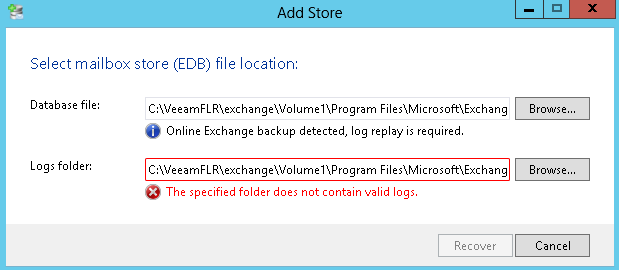
.png)







